Sometimes all people need is a little bit of inspiration and lookbooks help you to provide that. In this video I’ll show you how to make your own lookbook lead magnet.
In this video I show you how to make your own.
Video Transcript
Lookbooks are probably the most visually stimulating of all the lead magnets. Let's take a look at what makes them so special.
When you break it down, a Lookbook is really just a collection of visual samples. And these are usually curated from third party sources. Sometimes all people need is a little bit of inspiration. Best practice examples from your industry that are presented in a visually stimulating format can help to inspire and motivate your audience.
This example of a Lookbook lead magnet contains five videos of the best TED talks. A public speaking coach might share this as an example of best practice presentations. Notice that each video has a short paragraph outlining why it's a good example. This helps to enhance the author's credibility even though they didn't actually make these videos.
Using Beacon To Create A Lookbook Lead Magnet
Now we know what a Lookbook lead magnet is. Let's go ahead a make one in Beacon.
So, like every other lead magnet, we're going to start off on the Beacon dashboard. We go to the yellow Create New button, click it, and we're going to create a new Lead Magnet.
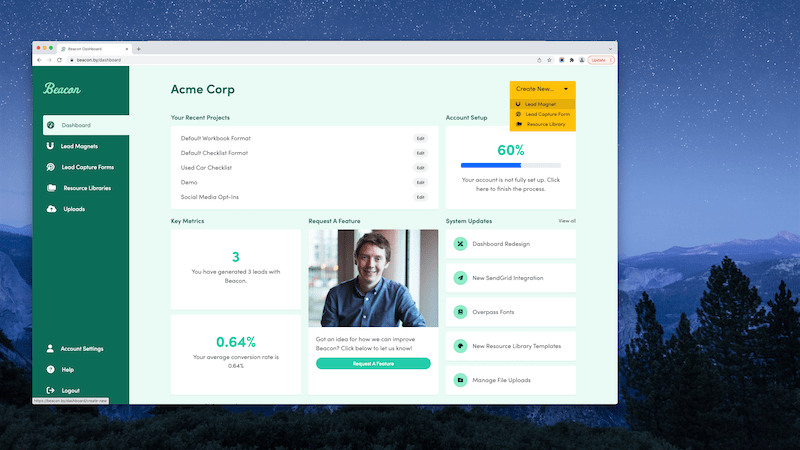
This format is one of my favorites, Video Lookbook. It's so easy to make. It's a short document, but it's very powerful. People love them. So, let's click Video Lookbook. We're not going to import our blog content. We're going to choose a template. We need to figure out what our Lookbook is going to look like. I have a specific template in mind for this one. Yes, it's this one, this Business Practice one.
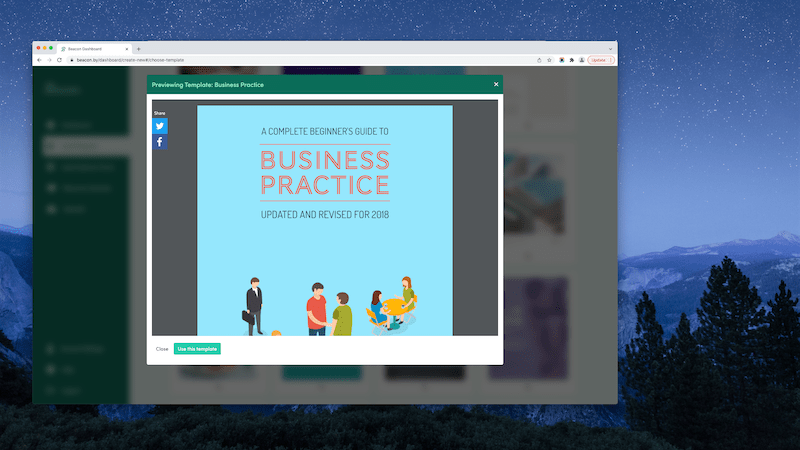
So, the Lookbook lead magnet that we're making is going to consist of five different videos that teach people more about public speaking. So, if we do a Preview of this template, you'll see that there's some nice little character illustrations of people speaking, so it sort of its into the theme of public speaking
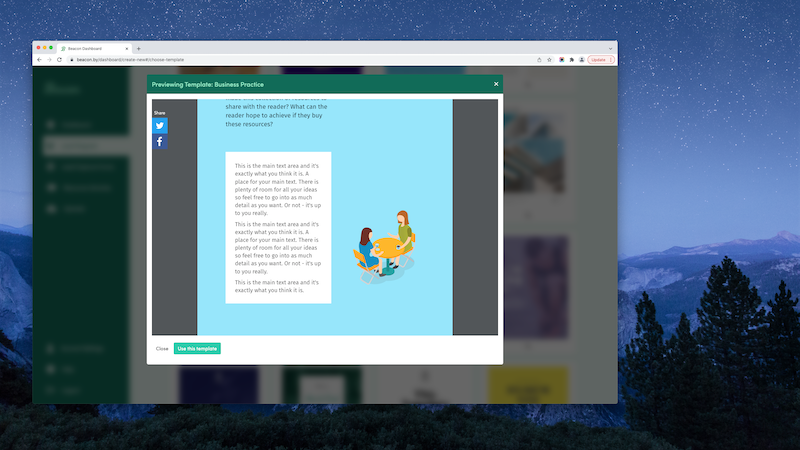
In particular, on the Introduction page has these guys chatting at a table. That's nice. And it's just generally… It's quite a nice template, so it works for our theme. So, we're going to use this template.
So, I'm going to close the Preview and I'm going to select the Business Practice template, and then I'm going to give it a title, and we're going to go Five TED Talks because we're going to be incorporating five videos from TED conference talks. So, this is our lead magnet.
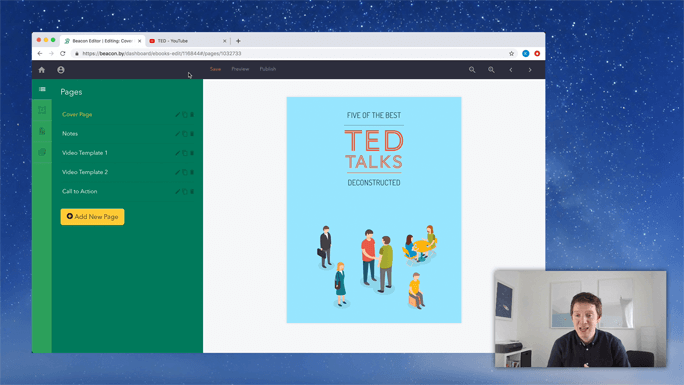
You can see, as always, if we zoom out, we've got the preview of the Cover page on the right hand side, and we've got our list of pages included in the document on the left hand side. So, we've got the Cover page. We've got this nice Introduction page. And we have one example of a video embedded in the page, another example of a video embedded in the page, and a Call to Action right at the end.
Customising the Lookbook
So, we're going to go through each one of those pages and make our own. We're going to change the dummy content for our own original content, basically. So, let's go back to the Cover page. The headlines on this page say, A Complete Beginner's Guide to Business Practice, Updated and Revised for 2018. It's nonsense content. It doesn't make any sense. So, let's customize that to suit our own purposes.
As usual, I'm just going to click on it. I'm going to highlight the text. And I'm going to change it to… I know what the title of this lead magnet is going to be. It's going to be, Five of the Best TED Talks Deconstructed. So, let's start with that. Five of the Best TED Talks Deconstructed. If I close this blue menu, you can see that everything's a different size. So, the cool thing about this template originally was like every line of text was the same width. But that just basically means we're going to have to increase or decrease some of these lines of text to get them to be all the same length.
You can see, Five of the Best Talks and Deconstructed are all kind of the same length. TED isn't. So, we're just going to click on him and use the Font Size menu over on the left hand side just to bump that up. I'm just going to keep clicking that, click, click, click, click, click. It's taking a while so I'm actually just going to type over it - 132 is too small; 142, that looks to be about right. But you can see now that it's like crowded, like it's gone a little bit off to this border, and it's gone a little bit down into the next line.
So, I'm just going to increase the line height slightly, just to give it a little more breathing room. So, that looks good. TED Talks, both the same width. This, Five of the Best, it needs to go to be a little bit bigger as well. I'm just going to bump that up slowly. And, then, Deconstructed, that needs to go up a little bit as well. So, now we can see that all our lines of text are the same width. And this is purely an aesthetic thing that I'm doing here. I think it would look better if all these lines were in that nice block format. If you don't want to do this, you don't have to. It's up to yourself.
And the only thing we have to do now is make sure that these little red lines are the same width as everything else. So, I'm just going to click on that and then use the blue menu just to move it down. And I do see for this red line, so click on it and use the blue menu just to reduce it down. There we go. So, now we have this nice like block of text for our cover image. And it's quite a striking Cover page, and it's no doubt what the title is, Five of the Best TED Talks Deconstructed. So, that's the Cover page done. Let's move on to the Introduction page.
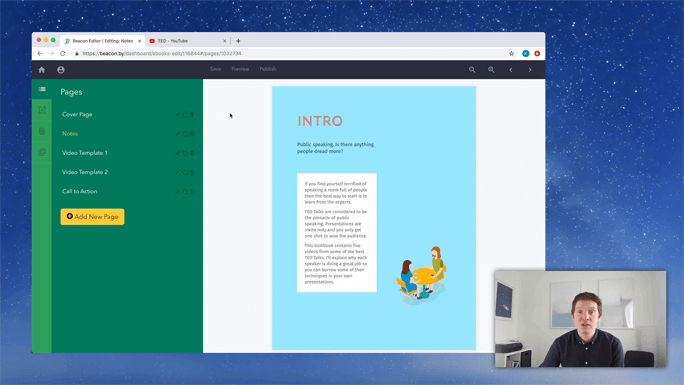
I'm probably going to sound like a broken record here, but I've said this in a lot of other videos, but every lead magnet should include an Introduction page. It's your chance to add a little bit of context to these videos. It's your chance to show your expertise and your experience to build trust with the readers and why should they trust your opinion on these videos included in the Lookbook. Your Introduction is your chance to do that. So, let's just add some text here.
So, that is the Introduction page. The content of it is done. Let me just close the blue menu and click Save. There's a link below this video, and if you click on that, you'll get to see the finished version of this lead magnet. So, if you click on that, you'll get to read this text in detail. But, basically, it's just saying that public speaking is hard, I'm an expert at public speaking, and if you watch these videos, I'll show you why the experts are doing a good job so that you can replicate that in your own public speaking attempts. So, that's the Introduction page done. Let's move on then to the proper pages within the lead magnet.
Adding Videos To A Lookbook
So, these are the video templates. Again, like with all the other pages, this is just place holder content. So, we're going to end up replacing this headline with whatever the video title is. We're going to use this text, basically what it says to describe what the video is and why we included it in the Lookbook. And we're going to replace this video with the ones that we want to include.
So, the first thing we're going to do is, we're going to grab the videos. I'm going to head on over to YouTube. And you can see that I've already got the TED channel open. And a good tip for finding the most popular videos is to go to the individual channel, click on the Videos tab at the top, and then you can sort by Most Popular. So, this will show you the most viewed videos within a particular channel. It's a great way of finding the best content.
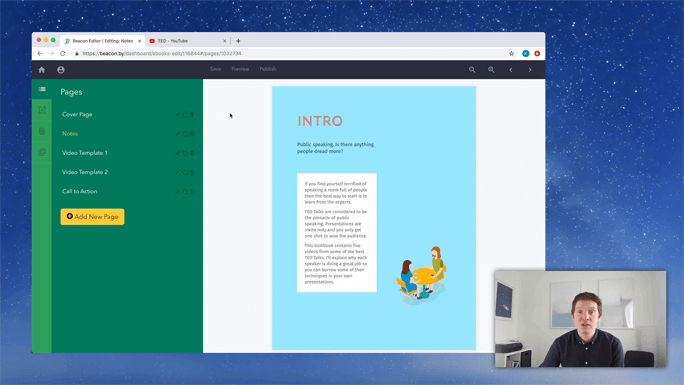
We're going to start with this one, 'This is What Happens When You Reply to Spam Email'. I'll pause the video. There's an ad at the start. We don't need to worry about that. But basically what I'm going to do is, I'm going to grab the title of this video, and I'm going to copy that. I'm going to head back into Beacon. I'm not going to paste it up here because it's quite a long title. Instead, I'm going to paste it below in the Description area. So, This is What Happens When You Reply to Spam Email. And then the author is James Veitch. I'm just going to put that on a new line, and I'm going to center align all this text. So, to do that, I'm going to highlight it, going to go up to Formatting menu, and I'm going to choose Align Center. All we need to do now is think of….
I didn't want to use the YouTube video title in the Lookbook, because I wanted to pick something of our own, something that will stop and grab the reader's attention but also relate back to the overall theme of the Lookbook. So, I'm going to change that to add, Success with Stories. That's because this video is a great example of storytelling in presentations. So, the headline Success with Stories will hopefully catch the reader's attention and help to summarize why I think this is a good video presentation example.
The last thing we need to do now is, we just need to replace this video with the one from the actual YouTube channel. So, let's go back to YouTube, and we're going to just grab, I think it's the URL you grab. And, then, you come back into… This is just a text box with the video in it. So, you click in the text box, you make sure your cursor is placed after the video, and you just keep hitting the backspace key to delete what's already there. Then you can go up to this… In the Formatting bar, there's this Video button. So, you click that and then you paste in the link and you click Insert. And that adds in the video.
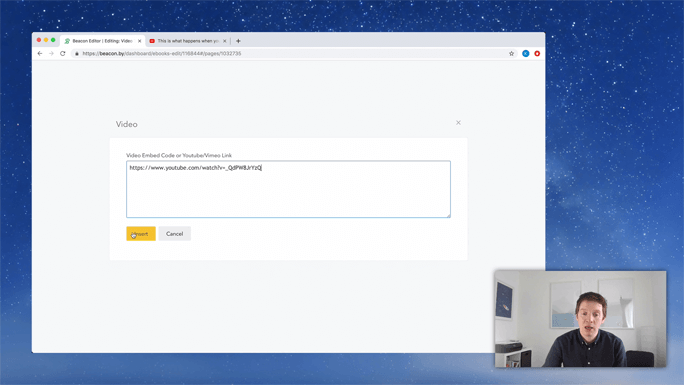
Video Lookbooks are a really simple format, but they're really powerful, obviously because you're curating other people's high quality content. You're really just acting as a signpost to help people find this good content. But the other key to what you should do with a video Lookbook is, you should include a short paragraph outlining why you included a particular video. Now, this is really important because it means that you can show that you're analyzing high quality content and a little bit of that magic from the original content rubs off on you because of that. So, because of your analysis, people will trust you more because they know that you know what you're talking about.
So, to do that, we're just going to duplicate this text box. We're going to click on the Text card, we're going to go over to the blue menu and click the Duplicate button. And we want to move this below the video. So, again, I'm going to click on the text box until the blue menu appears. And, then, I'm going to use the Reorder buttons at the bottom just to move the card down. So, as you can see, that's been moved below the video. And I'm just going to put in the short description of why I think this video is worth being included in this Lookbook. So, that is our first video template page.
We've got the title, designed to catch the reader's attention. We've got the official sort of YouTube description of what this video is, as well as giving a bit of a hat tip to the presenter in the video. And, then, below the video, we have a short description of why I, the author, think that this video is a good example of public speaking. So, that increases my credibility, say, for example, a public speaking coach. And then that enhances my reputation with the reader.
So, again, it's the same with all these lead magnets, and I know that most people watching this video aren't going to be a public speaking coach, but you need to think about examples in your industry. Like, what are the best practice videos that you can show to people that you can then commentate on to show your expertise and understanding of a particular subject? Like, it could be like video recipes if you're a chef, or absolutely anything at all. It's about a big visual impact with the video and, then, your analysis is what makes the Lookbook format really unique.
So, let's go on, and we want to include five videos in this Lookbook. So, I'm going to show you how to do that.
You can see that this is the first video page we've got done. The template already included another example of a video. But, if you remember, I made some customizations. I included the text below. So, I'm just going to duplicate this page instead of using this page. So, let's delete the template page because we don't need it. And let's duplicate this other one - duplicate it five times. So, we've got two, three, four, five. And we always want the Call to Action in any lead magnet to be the last page in the book. So, let's just pull that down to the bottom. So, you can see it's shaping up nicely. Now we've got our Cover page, we've got an Introduction page, we've got our first video template, and then we've got essentially four duplicates of that. So, we just need to go through each of these pages and add different videos. So, let's do that.
Back to YouTube, and we'll grab another video.
So, we've added a headline, we've added the YouTube title, and now we're just going to replace the default video with our own. So, click in the text box to activate it. I usually use the keyboard End to make sure that your cursor is after the video, and then just keep hitting the backspace key until you delete that video. Then go up to the Formatting toolbar, select Video, and we need to paste in the link of the new video that we're adding.
So, let's go back into YouTube, grab the URL from the top bar, back into Beacon, copying and pasting the link into this box, clicking Insert, and that's it. This is the easiest way to add videos into your Lookbook. So, that's another page done. Let's move onto the third one.
I'll just show you quickly. I guess the most important part is changing this video. So, we're going to go back into YouTube, we're going to go back to the main channel, we're going to Videos, then we are sorting by Most Popular, and we're going to grab another one. So, all of these are pretty good. Let's grab this one, Looks Aren't Everything. Believe Me, I'm a Model. So, we're grabbing the URL, we're copying it, we're going back into Beacon, we're placing our cursor at the bottom of this text box, we're hitting the backspace key to delete the existing video, we're going up to the Formatting menu, clicking Video, pasting in the YouTube URL, and then clicking Insert. Easy as that. Let's see it again. I'm just going to Save and then I'll go onto the next page.
So, we're going to go back into YouTube. Sorry if I'm repeating myself here, but it is the best way to learn. We're going back into YouTube, we're going back to the channel, we're going to grab one of these videos. It really doesn't matter. Do Schools Kill Creativity? Let's grab that one. I'll pause it before it starts playing. We're going to grab the URL, we're going to go back into Beacon, we're going to click in the text box with the video. Make sure our cursor is after the video. Hit the backspace key on our keyboard. Go up to the Video formatting button, paste in the URL from YouTube, and click Insert. And, then, we're going to do it one more time.
So, the fifth video template, we're going to go back to the YouTube channel. We're going to grab this video. It's called, The Art of Misdirection. We're going to pause before it starts playing, grab the URL, back into Beacon, click in the text box, use your backspace key to delete the video, go up to the Formatting menu, click the Video button, paste in the URL, and click Insert. And, that's it.
So, you can see, if I look at the preview for this Lookbook, we have a nice, striking Cover page with a clear title for what this Lookbook is. We've got an Introduction which adds a bit of context to the videos, like why I have included these videos, because I think they're the best examples of public speaking. And, then, we have the actual videos. So, the first one is, Success with Stories, and we have the title here from YouTube. We have the actual video itself, and when people are reading this, they can click and actually view it themselves within. They don't have to go to YouTube to read it. This is in a Smart PDF. Then we have a short description of why I, the author, have included this video. So, that enhances my expertise and reputation to the reader. And, basically, we've got five different videos. This one is, Vivid Visuals. Here's the video. Here's another description about why I've included it. Basically, you can include as many or as few videos as you need to within this format. That's what the great thing is about the Lookbook.
Adding A Call-To-Action Page To Your Lookbook
And, finally, we just really need to add a Call to Action. So, let's go back into Beacon to do that. For the Call to Action, we're just going to remove this logo, like my fake company doesn't have a logo, so we're just going to take that out. Like, I would never have a Call to Action titled as Call to Action. It doesn't really mean anything to the average person. So, let's change it to something relevant. If all the videos in this document were about public speaking and we're trying to encourage people to become better public speakers, let's have the title as something like, Now It's Your Turn. So, that sort of sets the scene so we can offer our paid products and services which, in this case, are coaching to help people improve their own public speaking performance. So, Now It's Your Turn.
And, then, we've used this technique in the past. But, basically, a testimonial from a happy customer on a Call to Action page is a great way to build a bit of trust and rapport with the reader.
And, finally then, our Call to Action button is to book your consultation. And, so, I'm going to click this button, and I'm going to use the blue menu at the left hand side just to customize the link that this button directs to. So, it's going to be something like this.
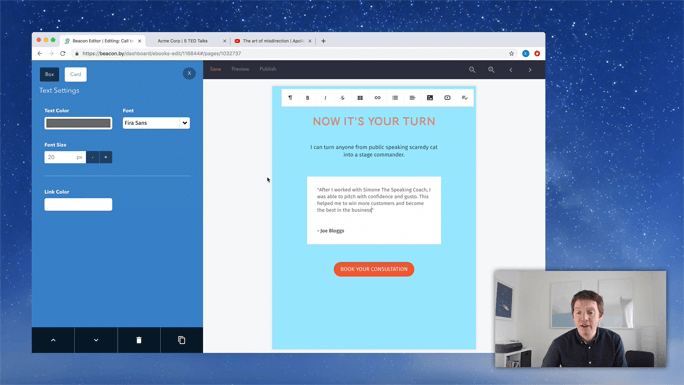
And, now, whenever anyone downloads the Lookbook, they're going to get inspiration from the videos that you shared, they're going to learn something from your commentary on the videos, they're going to trust you a little bit more because you obviously know what you're talking about, and then when they get to the end of the Lookbook, they'll see this Call to Action, and they'll go, "You know what, this person is the person to help me improve my public speaking. I'm going to book a consultation."
So, that's what a lead magnet is about. That's how you can use the lead magnet format to nurture prospective customers, and it's easy as that.