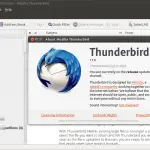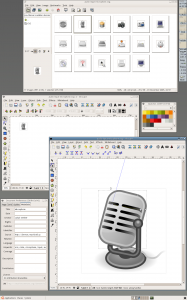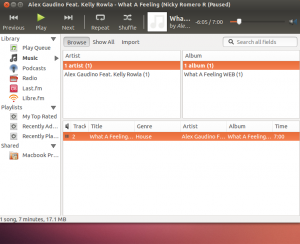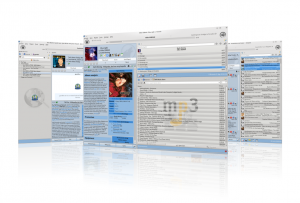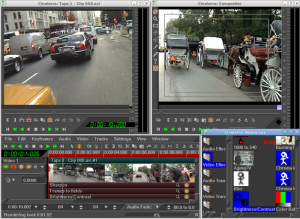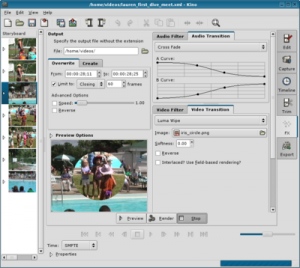Using Linux Every Day
What would be the use in Linux if it didn't have some great software? I'd rather put up with a poorer Operating System than have no software, wouldn't you?
Fortunately, Linux is teeming with great software for all sorts of purposes, and most of it is free of charge. This chapter discusses the most popular uses of a modern-day PC, and where Linux fits in with all of this.
Using Linux for all your office needs
When Linux first came out back in the early 1990s one of the downfalls of Linux was that good office software was lacking, making it an impractical system for business users. From the late nineties onwards, this is no longer the case. Software like OpenOffice and KOffice are excellent, complete packages, and standalone software like AbiWord and MrProject add further to the great selection of tools.
With respect to Groupware tools, either Novell Evolution or Kontact provide all the features of popular groupware offerings from Lotus, Microsoft or Novell.
Office Package Software
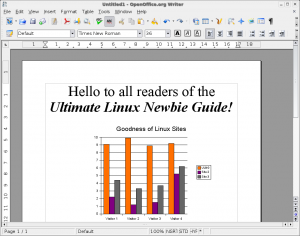 LibreOffice is an ideal replacement for Microsoft Office
LibreOffice is an ideal replacement for Microsoft Office
LibreOffice: Microsoft Office users will be pleased to know that the most popular Office suite in Linux, LibreOffice, supports Microsoft Word Documents, Excel Spreadsheets and PowerPoint presentations.
The latest incarnation of LibreOffice includes a Word Processor (with export to PDF feature), Spreadsheet, Presentation creator and more.
LibreOffice was built on software made by Sun (now owned by Oracle) called OpenOffice and before it, StarOffice.
Although OpenOffice.org is the most popular office suite for Linux today, it should be noted that KDE sports KOffice, which is similar to OpenOffice in many ways, and features much of it's functionality. GNOME also has various office components such as AbiWord and Gnumeric. If you have an older computer with lower memory or storage, you may want to try one of these alternatives.
What if I don't want to use another office or other Windows app? - I like most of my Windows software just fine!
It is understandable that some users may not wish to move from what they know best. Even although OpenOffice is very similar in looks and features to Microsoft Office.
You may find solace in knowing that it is possible to run Microsoft Office as well as a great many other Windows apps on Linux! - Although it is not software written for Linux, it is possible to run it using software from a firm called CodeWeavers. The software, called Crossover supports Microsoft Office, as well as many other popular Windows titles such as Adobe Photoshop, Microsoft Visio, Lotus Notes, Apple iTunes and Dreamweaver.
Groupware Suites (e-Mail, Contacts, Calendars, Tasks)
Evolution
Evolution is a groupware suite for performing all of your day to day E-Mail, Scheduling, Contact Management, Address Books and more.
Users can retrieve their E-Mail from a vast array of sources including IMAP, POP3, Microsoft Exchange and Novell GroupWise Servers.
It's overall look and feel is similar to that of Microsoft Outlook, but enhances on a number of features, especially where security is important. It also supports PDA devices and LDAP servers for great connectivity, wherever you are.
Amongst Evolution's competitors are:
Kontact
 KDE's personal information manager management software is a fantastic groupware suite for Linux.
KDE's personal information manager management software is a fantastic groupware suite for Linux.
Kontact features a summary overview, a very capable E-Mail client, contact manager, to do list, journal, news reader, note taker, RSS/Syndication client and a mobile device synchronisation tool.
Support for Novell GroupWare and Microsoft Exchange are not as mature as Evolution, but are pretty much there in terms of usability.
Mozilla Thunderbird
Thunderbird is part of the FireFox family and is as sharp as it's browser counterpart. It offers E-Mail with built in Junkmail filters, IMAP and POP mail server support, contact manager and address book. It is lightweight and easy to use, but not nearly as full featured as Kontact or Evolution.
Using Linux for Artwork
Artwork has often been the lair of Mac users. This is mainly for historic reasons these days - (Apple used to have an exclusive contract with Adobe). However, times have changed, and Windows users enjoy many of the same fruits as the Mac users do. It's also fair to say that this software is often expensive, however some excellent software exists for Linux for vector and bitmap artists alike and most of it is free.
GIMP
 Gnu Image Manipulation Project (GIMP) is great for editing images
Gnu Image Manipulation Project (GIMP) is great for editing images
The GIMP is the classic Photoshop-like image editor for Linux. It's now ten years old, and can do most of the features of all the popular off-the-shelf competitors. In case you were wondering, GIMP stands for GNU Image Manipulation Project.
GIMP was made with tasks like photo retouching, image composition and authoring in mind, and it should be fairly easy for an accomplished Photoshop user to convert to the GIMP. If you can't live without Photoshop, it is possible to use Photoshop in Linux, using Crossover.
Inkscape
Inkscape is a vector graphics editor, similar to Adobe Illustrator, Freehand, CorelDraw, or Xara X using the Scalable Vector Graphics format.
Features include shapes, paths, text, markers, clones, alpha blending, transforms, gradients, patterns, and grouping. Inkscape also supports Creative Commons meta-data, node editing, layers, complex path operations, bitmap tracing, text-on-path, flowed text, direct XML editing, and more.
It imports formats such as JPEG, PNG, TIFF, and others and exports PNG as well as multiple vector-based formats.
Don't forget that OpenOffice.org also has a component called Draw, which has a reasonably good vector graphics editor. Also Kivio (part of KOffice), and Dia are great alternatives to Microsoft Visio.
Playing and editing Music or Audio
Linux has many applications for playing music and it's also really taken off as a platform for audiophiles. If you are a budding DJ, or play with MIDI instruments, Linux is a great operating system to use. There is a wealth of software available today which exceeds the requirements of many a Cubase user, and all for free!
Audio Players
The first audio player for Linux was XMMS. It is similar to the venerable Winamp product for Windows. XMMS suits as a straightforward no-nonsense audio player, which accepts many plugins and Winamp 2.0 skins, however it's getting a tad dated, especially when it comes to competing with the likes of iTunes and similar software.
As usual, both KDE and GNOME desktops have excellent offerings, and whilst there is a wealth of audio player software available for both platforms, I will limit the following reviews to just two players, one from each desktop platform: Rhythmbox (GNOME), and AmaroK (KDE).
Rhythmbox
Rhythmbox is one of the many audio apps available for Linux, similar in interface to iTunes, it allows you to download/upload music to your ipod or other music device, as well as listen and organise all your music on your PC. It also connects you to Internet radio stations, Podcasts and allows you to transfer music to and from your iPod. It now has in-built support for playing, ripping and burning audio CDs.
amaroK
amaroK, apart from having a stupid name is a great music player for KDE users. Fans of iTunes will be immediately relieved to hear that it looks very like iTunes and syncs with your iPod flawlessly.
It creates dynamic playlists too, like the party shuffle feature in iTunes, but better! amaroK features automatic CD cover finders for each album on your PC, so you know what the CD looks like when you play it. It also grabs the lyrics for every song you play on demand, as well as telling you pretty much all the info you would ever want to know about the band you are listening to, from Wikipedia. It also features a built in ID3 tag editor to sort out those rogue MP3s with invalid entries, and features MusicBrainz to take some of the guesswork out of it.
Banshee
Banshee is part of the GNOME project and used to be a default player for some Linux distributions. It's still very popular and works very like iTunes. It plays movies, syncs to your iPod or Android device as well as playing music.
Why can't I play MP3s, Xvids or DivX files etc?
If you have just started using Ubuntu, you may notice that the default music player is called Rhythmbox. Furthermore, if you try to play an MP3 file, you will find that can't do it! This may be the same with the movie player when you try to play certain types of encoded movies.
There is a good reason for this - Ubuntu, as with Fedora, Suse Open Edition and any other free Linux distribution cannot ship with software that is either not free, or contains a license which is considered commercial. It may not be illegal to distribute such software, but you may be required to accept a seperate license, or use the software on different terms than the rest of the system. In order to keep the licensing system sane, this software is distributed separately from Ubuntu (as with other distributions).
You may have noticed when installing Ubuntu there was a tick-box which asked if you wanted to install "Proprietary codecs", if you ticked the box then, the software you require to play most movie and music formats should already be installed, otherwise, Here is how to add support for these 'codecs' after installation of Ubuntu:
If you are using the Ubuntu Software Centre, simply search for ubuntu-restricted-extras and click 'Install'. Otherwise, if you wish to use the Synaptic Package Manager, follow these steps:
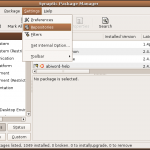 Firstly, open the Synaptic Package Manager.
Firstly, open the Synaptic Package Manager.- Next, add the Universe and Multiverse Repositories, by clicking on the Settings Menu and then clicking Repositories.
-
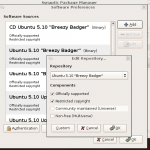 Select the 'Multiverse' and 'Universe' Repositories so you can download commercially licensed materials. Click OK.
Tick both of the bottom boxes, to add the Multiverse and Universe repositories.
Select the 'Multiverse' and 'Universe' Repositories so you can download commercially licensed materials. Click OK.
Tick both of the bottom boxes, to add the Multiverse and Universe repositories. - You will be asked if you wish to reload the package list from servers, Click Yes.
- Once the update has been completed, you will be returned to the main Synaptic screen, where you will be able to use the 'Search' button.
- Click Search and type ubuntu-restricted-extras in the text box. Right click on ubuntu-restricted-extras and select 'Mark for Installation'.
- You may be asked to 'Mark Additional Changes', which is fine. Click on Mark.
- Click on the Apply button (the green tick). You will be asked to confirm the changes, press the small apply button to continue and the packages will be downloaded and installed for you.
If you need a refresher on installing software, refer to Chapter 7 for detailed instructions on installing software for your particular distribution
See the official Ubuntu documentation for more info on restricted formats.
Sound Editing
Again, there are so many good tools out there for sound editing, it is hard to name but a few here, but we will try to keep it to a good few!
Ardour
 Ardour - a digital audio workstation for audio professionals
Ardour - a digital audio workstation for audio professionals
Ardour is a digital audio workstation which can be used to record, edit and mix multi-track audio. It even goes as far as mixing video soundtracks. Ardour is similar to ProTools in it's ultimate quest, and uses the much acclaimed JACK audio system.
Ardour has an excellent manual, and a quick and easy to use GUI. Ardour appears to be quick, snappy and doesn't use up too much CPU time, making it an excellent choice for a sound buff!
Audacity
 Audacity is a fantastic, simple multi-track audio editor
Audacity is a fantastic, simple multi-track audio editor
Audacity is well worth a mention because whilst it does not have all of the features and power of Ardour, it does fill all of the needs of a sound-editing novice, whilst still beating any entry level sound editing software on the shelves.
Audacity's standard features can be picked up in a matter of minutes and allows for some really professional results. It offers unlimited tracks and many different effects in-built, so if all you need is straightforward multitrack or single-track editing, Audacity is a great tool.
Rosegarden
Rosegarden is a professional audio and MIDI sequencer, score editor, and general-purpose music composition and editing environment.
Rosegarden is an easy-to-learn, attractive application and ideal for composers, musicians, music students, small studio or home recording environments.
Sound on Sound magazine called Rosegarden the closest native equivalent to Cubase for Linux, which is no mean feat, and Rosegarden has come to the acclaim of many other publications such as Linux Format's Top Stuff awards.
Click here for a list of some more audio file editors, DJ Software, Effects Processors and control applications for Linux
Watching or Editing Video
most popular titles today are:
VLC - Multiplatform media player (Works on Linux, Windows and Mac).
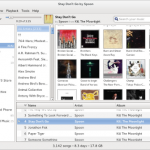 Banshee Media Player for GNOME
Banshee Media Player for GNOME
Miro (It's also an online video content player, a Hulu or Netflix of Linux, if you will).
Banshee (an all-round media player for GNOME, similar to iTunes).
Kaffeine (KDE's answer to Banshee).
Some others to mention: NoAtun, SMPlayer, Totem.
 VideoLAN/VLC is a great app, if a little difficult to navigate, however it offers a wonderful array of playback possibilties - handling almost every format out there, it's very versatile, but it's real power comes from the fact that you can serve up media from any pc and get it to appear anywhere else - beam videos over the net, or just to another monitor in another room in your house. Support for resampling makes bandwidth problems with Internet broadcasting less of a problem.
VideoLAN/VLC is a great app, if a little difficult to navigate, however it offers a wonderful array of playback possibilties - handling almost every format out there, it's very versatile, but it's real power comes from the fact that you can serve up media from any pc and get it to appear anywhere else - beam videos over the net, or just to another monitor in another room in your house. Support for resampling makes bandwidth problems with Internet broadcasting less of a problem.
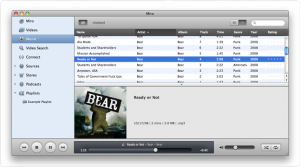 Miro is a jack of all trades for Music, Movies, Online video, conversion and more
Miro is a jack of all trades for Music, Movies, Online video, conversion and more
Miro allows you to convert any video formats you like as well as download and play almost any video. It will work with your current music library and will synchronise content to android and kindle formats. You can also buy music and apps inside Miro.
Watching DVDs and other Rights Managed Media Types
Just as with playing MP3s, DVDs and other formats such as DivX/Xvid, wmv and Quicktime all have their own propriatery plugins or codecs. See the above section about installing 'ubuntu-restricted-extras' if you need extra software to play these formats in Ubuntu.
Video Editing
Openshot
Supporting HD video, Blu-Ray and 3D, it's got a lot of features you might not expect from a simple to use video editor. If you are a fan of software like iMovie for the Mac, you'll feel at home with OpenShot.
Cinerella
If you need more than OpenShot or Kino, then Cinerella is for you. Hue, Saturation, Denoising, Compression, Time Stretching, Text-to-movie, batch rendering and much more are all staples of this sophisticated video editing suite.
Kino
Kino is part of the KDE desktop apps, but will run with only the QT libraries. Kino features excellent integration with IEEE-1394 for capture, VTR control, and recording back to the camera. It captures video to disk in Raw DV and AVI format, in both type-1 DV and type-2 DV (separate audio stream) encodings.
You can load multiple video clips, cut and paste portions of video/audio, and save it to an edit decision list (SMIL XML format). Kino can export the composite movie in a number of formats: DV over IEEE 1394, Raw DV, DV AVI, still frames, WAV, MP3, Ogg Vorbis, MPEG-1, MPEG-2, and MPEG-4.
Blender
Although Blender is not technically a movie editor it's worthy of a quick mention. A number of movies have been created with this sophisticated 3D graphics and animation creator, it's been around a long time and is still in active development.
Watching and Recording TV in Linux
Recently, Linux has come to great acclaim in the TV space, due to the excellent range of software available at no cost. You can literally turn an old PC into a Linux style Sky Plus/Tivo box, all you need is a TV card and a big hard drive!
MythTV
 MythTV allows you to turn your PC into a Media Centre complete with PVR and TV options.
MythTV allows you to turn your PC into a Media Centre complete with PVR and TV options.
MythTV is open source software that turns your PC into a PVR (Personal Video Recorder). It enables the user to pause live TV, Skip ads, use an electronic program guide, set recordings to record whole series of a particular program, edit recording schedules, organise and view your home photo and videocamera collections as well as listening to music and record content from the Internet, it excels at many points, making it a cut above the current offerings from Microsoft (Media Centre) and PowerCinema.
Also check out MythBuntu,which is a pre-packaged distribution of MythTV, making it easy to install on a PC.
If you only want to do the basics, you can record and watch live TV then you don't need to use something as feature-laden as MythTV. Popular titles for viewing and recording TV are tvtime and xawtv.
The Hauppage series of TV cards seems to work best with the Linux TV software as it is the most popular range, and best supported through the video4linux driver.
Playing games in Linux
Games a have been a mixed bag with Linux, and still needs perfecting, however companies like id software and others are releasing their top titles for Linux as well as Windows these days, and is helping the overall popularity of Linux as a gaming platform no end.
Steam
Steam is a popular Windows (and laterally Macintosh) games platform. Made famous by games like Half-Life, Steam now hosts hundreds of blockbuster titles, and is now available for Linux. Not all of the titles are available for Linux yet, but this seems to be a work in progress.
Native Linux Games
Games such as the Team Fortress 2, Quake, Doom and Wolfenstein series are available 'natively' for Linux (that is, the software is written to work in Linux). Other games which will also work with Linux such as the Soldier of Fortune series have been ported from their Windows base. For more titles which work in Linux check out the Games On Linux website.
The number of natively available Linux games is still low, however there is a solution, however - Crossover is a program which allows the user to play most of the Windows games titles within Linux. This software is not free, but is fairly priced, and offers a good degree of ease of use.
There are a great number of games which are also freely available Linux software which you can see at places such as linuxgames.com or happypenguin.org. Tux Games have done a great job of porting commercial games to Linux which you can buy for great prices.
A video demonstrating how to get to grips with the GNOME Desktop
Now that you've read all about the various different applications you can use every day on your Linux desktop, why not see it in action! The following videos taken from our Articles & Further reading section show you each element of the Ubuntu Desktop so you can completely familiarise yourself with all that it has to offer.
Part 1 of 3: The basics of the basics of the GNOME Linux Desktop, Essential applications such as text editors, photo editing, instant messaging, e-mail and web browsing with Firefox.
Part 2 of 3: Using the standard Office suite (OpenOffice/LibreOffice), how to navigate your files and folders on your computer and other computers as well as using the settings menu:
Part 3 of 3: Using Virtual Desktops and Installing Software as well as software repositories (sources) explained: